HOWTO: Upgrade to version 5.2 of the Brooktrout drivers
Print
ZTN1562
ID: ZTN1562
This Zetafax technical note applies to:
- Zetafax Server version 2006 and 2006 SP1
- Brooktrout Boston SDK 5.0
Summary
This document provides you a step by step
approach on how to upgrade Zetafax 2006 and 2006 SP1 to support the latest version
of the Brooktrout drivers. This is required to provide support for some of the
newer Brooktrout TR1034 and TruFax RoHS compliant boards and Analogue DID
boards.
NOTE:
Customers with existing Brooktrout hardware need not apply this update. If you
are unsure if your board requires this update please contact your supplier.
More information
Follow
these steps to upgrade the Brooktrout drivers:
- Shutdown the Zetafax Server
service.
- Download the self extracting zip
file ZTN1562-Brooktrout_Driver_Update.exe from the following location:
ftp.equisys.com/pub/Zetafax2006sp1/updates/ZTN1562-Brooktrout_Driver_Update.exe
- Double click and unzip the
self extracting zip file.
- Copy the contents of the
folder to SERVER directory located at c:\Program Files\Zetafax Server\ or
the location where Zetafax Server is installed.
NOTE: once you upgrade the
Brooktrout drivers you will no longer be able to add/edit any Brooktrout
devices using the Zetafax Configuration program. If you need to add/edit any
Brooktrout devices after the upgrade then follow the steps in the section
titled Add/Edit Brooktrout devices after the upgrade at the end of this
document.
- Browse to the ..\Zetafax
Server\SERVER directory and double click on BTUpgradeUtility.exe.
- Start the update of the
drivers by clicking 'OK'.
- On the prompt asking to
upgrade files btcall.cfg and callctrl.cfg, Click 'OK'.
- On the prompt asking 'Are you
sure you want to uninstall this product?' Click 'YES'.
- If you are prompted with a
Security Alert to install an unsigned driver "Brooktrout TRxStream Board",
click 'YES'.
- Hardware Update Wizard will
start and take you through the steps of the installing the Brooktrout
hardware.
- It will ask you to restart
the computer click 'YES'.
- After the restart you will
get prompted to resume the installation click 'Resume'.
- Upgrade utility will ask you
if you want to perform upgrade click 'OK' to launch the Brooktrout System
Software installer.
- Brooktrout System Software
will be needed to be installed and upgrade utility will prompt you to
install the Brooktrout system software. Click 'Next' to install the
Brooktrout System Software.
On some systems the Brooktrout System Software
will detect that the system has a Brooktrout board installed and will prompt
you to install the drivers necessary for it to work. In this case the following
the next set of steps are relevant. If not prompted, go to step 21.
- A Hardware Update Wizard is displayed, you need to select "Install from a list or specific
location"
- Select "Search for best
driver in these locations"
- Press the browse
button and navigate to C:\Program Files\ZetafaxServer\SERVER\Boston
- When prompted with the
selection of the drivers please choose the one located in C:\Program Files\ZetafaxServer\SERVER\Boston.
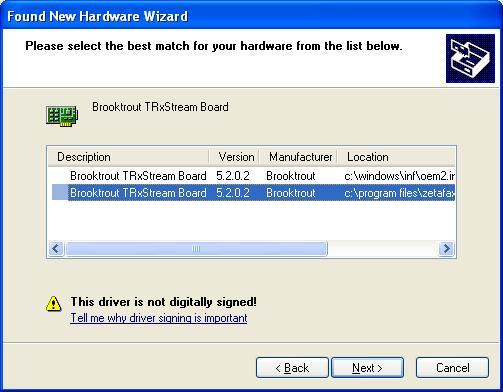
- Once the installation is
finished click on 'Finish'.
- On the Brooktrout Software
configuration complete screen click 'Finish'.
- On the BTUpgradeUtility
screen click 'Finish'.
- Start the Brooktrout
Configuration Tool from Start > All Programs.
- When prompted with the
Brooktrout Configuration Tool - Preferences dialog box, click 'OK'.
- Click 'Next' on the following
two screens accepting the defaults (you will need to change the country setting).
- Be sure to check the Apply
Configuration checkbox on the third screen as this is not checked by
default. Only then click 'Next'.
- Click 'Finish' on the final
screen of the configuration.
- Restart the computer. You
will not be prompted.
Add/Edit Brooktrout devices after the upgrade
Once you upgrade the Brooktrout drivers you
will no longer be able to add/edit any Brooktrout devices using the Zetafax
Configuration program. To edit the existing devices or add new ones you will
have to edit the .\Zetafax Server\system\ZDB\SETUP.INI file manually.
·
Open SETUP.INI file using Notepad.
·
Locate the [DEVICES] and [BTB-G1] paragraphs and edit the two paragraphs
with your settings as follows:
[DEVICES]
DeviceGroup:
BTB-G1 "". For
example: BTB-G1 2 "TruFax BRI"
Device: PRINT-1
"Automatic printer"
[BTB-G1]
Description: . For example: TruFax BRI
Type: . For example: TruFax BRI
ConnectTries: 1
DetectBusy: YES
DetectDial: YES
DialPrefix:
DialSuffix:
DialType: TONE
MinSendRetryPages:
5
PhoneNum:
Port: 2
RecdUser: ADMINIST
ReceiveOnly: NO
ReceiveSpeed: 0
RestartInitialPages:
1
RestartSplitPages:
1
SendMsgTries: 2
TransmitSpeed: 0
BTConfigFile:
ChannelsUsed: 2
ChannelsReserved: 0
References
ZTN1540 PRB: PRB:
Zetafax reports ".Please exit and run the BTUpdateUtility.exe.." when trying to
add a Brooktrout board
Last updated: 10 January 2007 (PJ/GC)
Keywords: