FIX: Zetadocs PDF reports that Lotus notes application is not installed or not installed properly
Print
ZTN3545
ID: ZTN3545
This Zetadocs technical note applies to:
- Zetadocs PDF version 3 and later
- Lotus Notes version 6 and later
- Terminal Services 2003 including the Citrix Add-ons
Symptom
After clicking OK on the ‘Server Settings’ dialog you receive the following error, whilst trying to configure Zetadocs PDF to Send via Lotus Notes:
“Lotus notes application is not installed or not installed properly”
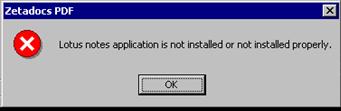
Cause
Zetadocs PDF uses the Notes API to communicate with Lotus Notes. Lotus Notes requires a custom install under a Terminal Services environment. During the customer install the \notes\data directory is moved so it is unique for each user session on the Terminal server. As the Notes API is unable to find the \notes\data\NOTES.INI file, it assumes the application is not installed.
Resolution
This issue is resolved by firstly applying an updated version of Zetadocs PDF and secondly by editing the PATH variable on the Terminal server.
Apply the Zetadocs PDF update
This is available from:
ftp://ftp.equisys.com/pub/Zetadocs/Zetadocs PDF/ZTN3545-Zetadocs_PDFv3.0.104.zip
Once downloaded, run SETUP.EXE which will automatically upgrade your Zetadocs PDF installation to version 3.00.104.
Edit the PATH variable
This part of the resolution assumes you have installed Lotus Notes on your Terminal Services/Citrix server following the instructions given the IBM website in the following article - “Basic steps for installing Lotus Notes on a Citrix MetaFrame server” http://www-1.ibm.com/support/docview.wss?rs=463& uid=swg21202109
In the example given, each Notes user’s \notes\data directory will be w:\notes\data. The Notes API needs to know about this new location. This is achieved by editing the PATH variable on the Terminal Services/Citrix server so it reflects w:\notes\data. Where w: is the standard user's home drive assignment.
- Logon to the Terminal server as an Administrator.
- Right click the My Computer and choose Properties.
- Select the Advanced tab and click the Environment Variables button
- Scroll to the Path under the System Variables and click Edit.
- Put the cursor at the beginning of the current Variable Value entry and amend it so that w:\notes\data; is the first entry. Paths are separated by a semi colon e.g. w:\notes\data;%SystemRoot%\system32;%SystemRoot%
- Reboot the Terminal server to apply the system variable change.
- Logon to the Terminal server again, launch a cmd prompt and type PATH to confirm the path now reflects w:\notes\data.
Configure Zetadocs PDF to Send via Lotus Notes again. You should now not receive any error messages. If you get the error “The password is incorrect. Please re-enter the password and make sure that your other settings are correct.”, then confirm the path (w:\notes\data) is at the beginning of the path variable and that the NOTES.INI in that folder, contains details for the user you specified in the Zetadocs PDF Server Settings Window.
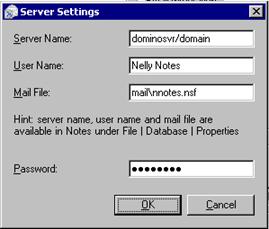
Status
This behaviour was corrected in the above mentioned patch and following the configuration steps below.
Last updated: 21 November 2008 (GC/MW)
Keywords: PS4 Presentation server 4 CPS Domino