HOWTO: Configure a Brooktrout TR1034 board to support Fax-Over-IP
Print
ZTN1470
ID: ZTN1470
This Zetafax technical note applies to:
- Zetafax version 9.1 and later with the Fax-over-ip patch applied
Summary
This technical note will go through the steps required to configure a Brooktrout TR1034 board so that it can send and receive faxes over IP. In order to configure Fax-Over-IP with Brooktrout, you will need a TR1034 E1/T1 Brooktrout board that has an IP port on it. Please note that some steps in the procedure outlined below may require a reboot of your machine.
Configuration
The one-time configuration process is as follows:
- Ensure that you have Zetafax Server 9.1 or later installed.
- If you are using Zetafax 9.1 download the Brooktrout Fax-Over-IP patch from the following location:
Zetafax9.1/Updates/TR1034FOIP.EXE
If you are using Zetafax 2006 download the Brooktrout Fax-Over-IP patch from the following location:
Zetafax2006/Updates/TR1034FOIP.EXE
- Unzip the patch to a temporary folder. The patch consists of a Zetafax Server folder that contains a number of files and sub-folders.
- Back-up each relevant file in your Zetafax Server installation folder, as appropriate, and then copy the contents of the folder you just extracted directly into your live 'Zetafax Server' folder.
- Check that the following files exist at the following locations:
< Zetafax Server install folder> \SERVER\bostdlld.dll
< Zetafax Server install folder> \SERVER\BTBINIT.EXE (Version 9.1.366 or Version 10.0.xx as appropriate)
< Zetafax Server install folder> \SERVER\BTUpgradeutility.exe
< Zetafax Server install folder> \SERVER\DEVBTB.EXE (Version 9.1.366 or Version 10.0.xx as appropriate)
< Zetafax Server install folder> \SERVER\ShareSetup.dll (Version 9.1.366 or Version 10.0.xx as appropriate)
< Zetafax Server install folder> \SERVER\Boston\trxstream.inf
< Zetafax Server install folder> \SERVER\Boston\Trxstream\Boston.msi
< Zetafax Server install folder> \SERVER\Boston\Trxstream\boston.sys (Version 4.9.0)
< Zetafax Server install folder> \SERVER\Boston\Trxstream\brktBdevco.dll (Version 1.2.0.15)
< Zetafax Server install folder> \SERVER\Boston\Trxstream\brktBdevpp.dll (Version 1.2.0.15)
< Zetafax Server install folder> \SERVER\Boston\Trxstream\TECUpdate_setup.exe
- Run the BTUpgradeutility.exe located in the < Zetafax Server install folder> \SERVER\ folder. The following application will be displayed:
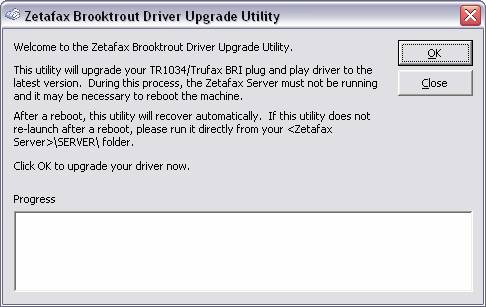
This application will automatically upgrade your Brooktrout plug and play driver and the Brooktrout Configuration Tool to the latest version.
- Click OK to begin the update process. The progress of the update will be output to the window in the screenshot above. Please note that during this update, a reboot of your system may be required. Follow the on-screen instructions. If asked to install the Brooktrout Configuration Software, you should answer 'Yes'.
- Once the Driver Upgrade Utility has finished, click Close.
- Double-click the bfoip.reg file provided with the download. This will add an entry called 'BFOIP' with a value of 'Yes' into your registry at the following location:
- HKLM\Software\Equisys\Zetafax
- Run the Zetafax Configuration program and add the FOIP device as a new TR1034 E1/T1 device (please refer to the Zetafax Configuration Help for instructions on how to accomplish this). The following screen will be displayed during the process of configuring the device:
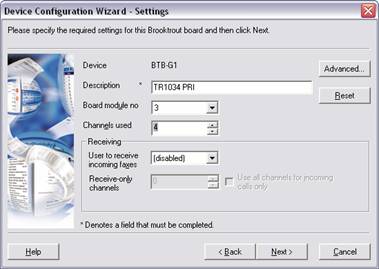
- Click the 'Advanced.' button to display the following screen:

- Check the 'Run Driver Configuration in Advanced mode' checkbox, and click the 'Driver Configuration Tool' button. This will launch the Brooktrout Configuration Tool.
- Click on the 'BT Call Parameters' item in the tree on the left-hand side. Then change your country setting to correspond to the country in which you reside:
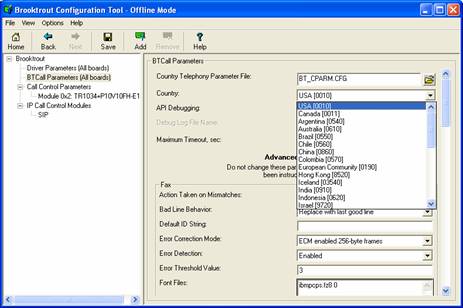
- Now click on you board in the left-hand tree and then change the Call Control Type to IP:
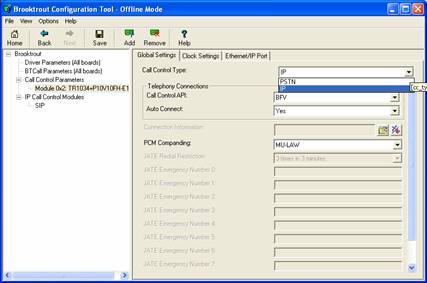
- Click Apply, and then exit the Brooktrout Configuration Tool.
- Open the Zetafax Server setup.ini file in notepad. This is usually located in the following location:
< Zetafax Server install folder> \System\Z-DB\setup.ini
- Browse to your Brooktrout device paragraph and add the following entries:
FaxOverIPEnabled: Yes
T38IPAddress: < ip address of you T.38 Gateway>
Where T38IPAddress might for example say 192.168.34.12.
- Start the Zetafax Server. Upon start-up, you may receive a message saying 'No Boston devices were automatically detected.' This problem usually occurs because the board is taking a long time to initialise itself. Provided the devices initialise correctly, this warning can be safely ignored.
References
ZTN1400-INFO: Brooktrout TR1034 and TruFax BRI technical note references for Zetafax
Last updated: 09 January 2006 (GR/LD/EB)
Keywords < TR1034> < Brooktrout> < Fax Over IP>