
Integration with Microsoft Office 2007/2010
Please select your version of Office:
•Integration with Microsoft Office 2007
•Integration with Microsoft Office 2010
Integration with Microsoft Office 2010
The Zetafax toolbar button provides Zetafax addins for Microsoft Word and Excel only.
Installing the Word and Excel addins
When you install Zetafax Client Applications using the Complete set-up type, the addins are automatically installed if you have Microsoft Office already on your computer. If you do not have Microsoft Office, then the addins are not installed.
Alternatively if you choose Custom set-up type, you can select Microsoft Office Addins from the list of program features.
Using a Word or Excel addin
Once you have finished creating your document in Word or Excel, you can send your document to Zetafax to add coversheets, letterheads and information about your recipients. The Word or Excel addins operate in a common fashion.
•Click on the File tab from the ribbon, click Share and select Fax using Zetafax. If you have not already logged in to the Zetafax Client and Server, you will be prompted to log in.
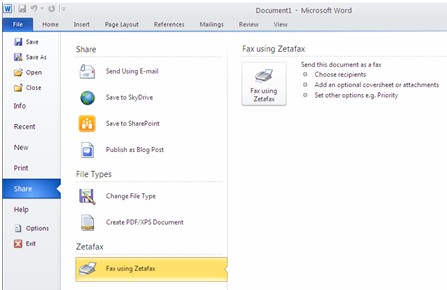
Once you have logged in, the Fax wizard- Welcome dialog box is displayed.
For more information about the Fax Wizard options please see Print to Zetafax from applications
For more information on how to send a fax please see How do I send a fax and Send multiple documents as a single message?
You can also add automation commands (fax addressing, add coversheet, add letterhead, preview fax) to your document which will be used when you send it with Zetafax. The embedded commands are found within the Insert tab on the ribbon menu.
For more information please see Embedded Addressing
Removing the Word add-in
•Launch Word.
•Click the File tab, click on Word Options at the bottom of the menu.
•This brings up the Word Options dialog box.
•Click Add-Ins on the Left hand side
•Select Zetadocs and Zetafax Addin
•In the Manage field, select COM Add-Ins from the drop down menu and click the Go.. button.
•This brings up the COM Add-Ins dialog box where you will find the that the Zetadocs and Zetafax Addin is selected.
•To remove the Zetadocs and Zetafax Addin, click the Remove button.
•Click OK.
Removing the Excel add-in
•Launch Excel.
•Click the File tab, click on Excel Options at the bottom of the menu, next to Exit.
•This brings up the Excel Options dialog box.
•Click Add-Ins on the left hand side
•Select Zetadocs and Zetafax Addin
•In the Manage field, select COM Add-Ins from the drop down menu and click the Go.. button.
•This brings up the COM Add-Ins dialog box where you will find the that the Zetadocs and Zetafax Addin is selected.
•To remove the Zetadocs and Zetafax Addin, click the Remove button.
•Click OK.
Integration with Microsoft Office 2007
The Zetafax toolbar button provides Zetafax addins for Microsoft Word and Excel only.
Installing the Word and Excel addins
When you install Zetafax Client Applications using the Complete set-up type, the addins are automatically installed if you have Microsoft Office already on your computer. If you do not have Microsoft Office, then the addins are not installed.
Or if you choose Custom set-up type, you can select Microsoft Office Addins from the list of program features.
Once you have finished creating your document in Word or Excel, you can send your document to Zetafax to add coversheets, letterheads and information about your recipients. The Word or Excel addins operate in a common fashion.
•Click the Office Button, click Send and select send to Zetafax. If you have not already logged in to the Zetafax Client and Server, you will be prompted to log in.
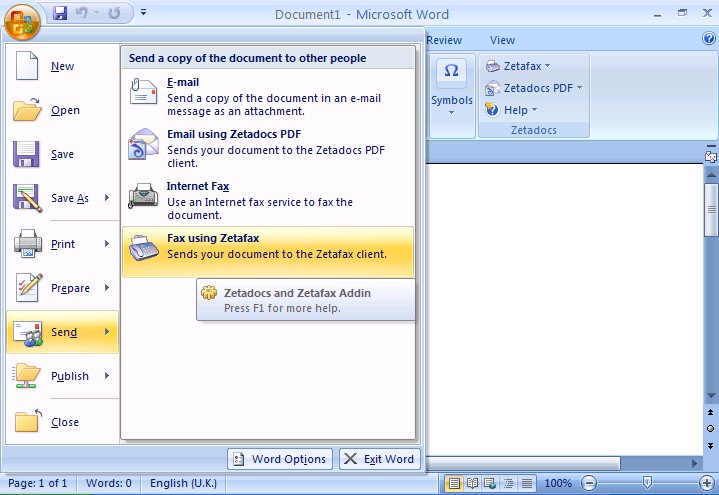
Once you have logged in, the Fax wizard- Welcome dialog box is displayed.
For more information about the Fax Wizard options please see Print to Zetafax from applications
For more information on how to send a fax please see How do I send a fax and Send multiple documents as a single message?
You can also add automation commands (fax addressing, add coversheet, add letterhead, preview fax) to your document which will be used when you send it with Zetafax. The embedded commands are found within the Insert tab on the ribbon menu.
For more information please see Embedded Addressing
Removing the Word add-in
•Launch Word.
•Click the Office Button, click on Word Options at the bottom of the menu, next to Exit Word.
•This brings up the Word Options dialog box.
•Click Add-Ins on the Left hand side
•Select Zetadocs and Zetafax Addin
•In the Manage field, select COM Add-Ins from the drop down menu and click the Go.. button.
•This brings up the COM Add-Ins dialog box where you will find the that the Zetadocs and Zetafax Addin is selected.
•To remove the Zetadocs and Zetafax Addin, click the Remove button.
•Click OK.
Removing the Excel add-in
•Launch Excel.
•Click the Office Button, click on Excel Options at the bottom of the menu, next to Exit Excel.
•This brings up the Excel Options dialog box.
•Click Add-Ins on the left hand side
•Select Zetadocs and Zetafax Addin
•In the Manage field, select COM Add-Ins from the drop down menu and click the Go.. button.
•This brings up the COM Add-Ins dialog box where you will find the that the Zetadocs and Zetafax Addin is selected.
•To remove the Zetadocs and Zetafax Addin, click the Remove button.
•Click OK.