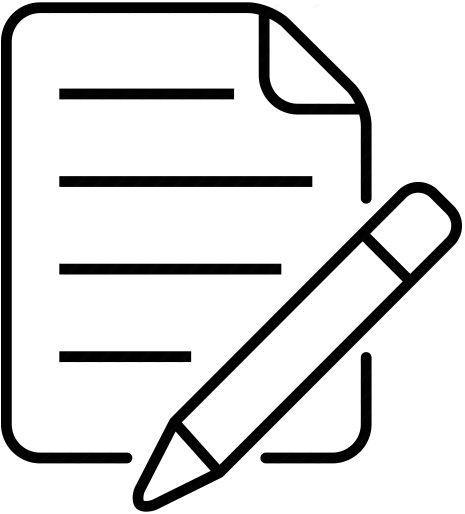Settings
Device Settings
Zetadocs Expenses provides an Android / Apple (iOS) app for phones, iPads and tablets, or you can browse safely using popular browsers on your desktop.
Device settings are not normally modified and should only be changed on the advice of your administrator or support professional. Some settings are hidden when not applicable on desktop.
Setting |
Details |
|
|---|---|---|
Display Language |
Choose which language you would like the app. to use;- o(Automatic) - Your local web browser settings will determine which language is displayed in the app. oDanish oGerman oEnglish oSpanish oFrench oDutch oSwedish
|
|
Appearance |
This option allows the user to choose how Zetadocs Expenses appears on the device. oSystem Default - use the devices default appearance setting. oLight - display Zetadocs Expenses in 'Light' mode. oDark - display Zetadocs Expenses in 'Dark' mode.
|
|
Server URL |
This would not normally require modification and is set to expenses.zetadocs.com by default.
|
|
Camera Image Quality |
Here you can choose from five settings from very low to very high quality. It is recommended you stick with the default medium quality to help you conserve bandwidth on metered internet connections.
|
|
Display Progress Information Messages |
Toggle this setting to see additional messages on screen when system actions take place like when a data sync occurs. |
|
Data Cache |
Select Clear Cache to clear all cached settings so that a fresh set of list values are cached when you next synchronize. |
|
Server Check Interval (minutes) |
Change this setting to force a more frequent check for new tasks. The recommended interval is every hour. |
|
Status Screen Report Viewing Window (days) |
Change this setting to retrieve additional expense reports to view on your Status screen. The recommended period is 90 days. |
|
Override Client Sign In Data Limit (months) |
This option limits the amount of expense data that is downloaded to your device when you log in. This is particularly useful if you have a large amount of expense data and are experiencing performance issues when signing in. If you enable this setting, it will override the system default which is set in the System Settings by the System Administrator. |
|
Enable Troubleshooting Logs (for support use) |
When advised, toggle this setting to create logs that help support troubleshoot issues. |
|
Reduce Internet Data Usage |
If this is set to 'Yes' receipt images are not automatically displayed to screen. They are only displayed if you choose to view them. |
|
|
Select to set the mobile app. back to its default settings.
|
User Settings
Setting |
Details |
|---|---|
Change password |
Should you need to change your password, tap the navigation menu on the top left, choose Settings then User Settings, and use the Change Password screen to set a new password. |