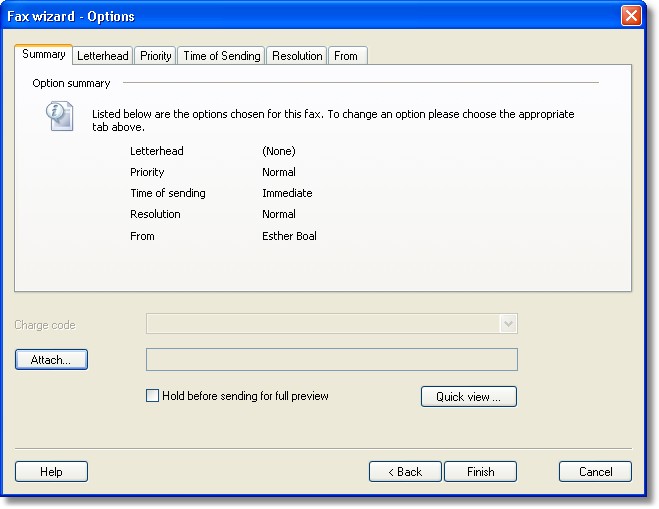How do I specify options when sending a fax?
The Fax Wizard - Options dialog box is displayed automatically when you send a fax, to allow you to specify additional options.
You can specify:
•Documents to be attached to the fax.
•Whether you want a Quick view of your fax before it is sent.
•Whether you want to hold your fax in your Outbox for previewing.
•What charge code (if any) you want to use to send with your fax.
In addition, you can change message sending options by accessing the option tabs at the top of this dialog. These options are:
Letterhead
Priority
Time of Sending
Resolution
From
Setting the letterhead option
The Letterhead option allows you to use a letterhead that will be applied to every page of the first document that you are sending as a fax.
To select a letterhead:
| 1. | Choose the Letterhead tab. |
| 2. | Select the Add letterhead to first document option. |
| 3. | In the Letterhead box, select the Letterhead you wish to use. |
Note: If the Letterhead box is grayed out, your fax only consists of a coversheet, and therefore no letterhead can be added.
Click here for information on how to create a letterhead.
Setting the priority of your fax
The Priority option allows you to specify how urgent your fax job is. You can choose between:
Priority level |
Description |
Normal |
Queues the fax at the server to be sent in the order the server receives them. |
Urgent |
Sends the fax to the front of the server queue. |
Background |
Queues the fax at the server to be sent only when there are no other faxes waiting. |
Setting the time of sending
The Time of Sending option allows you to defer sending your fax until an Off peak time period (set using the Zetafax Configuration program). You can also decide on an exact time and date you wish your fax to be sent.
To select a specific time and date:
| 1. | Select the After option. |
| 2. | In the Time box, select the time you wish you fax to be sent. |
| 3. | In the Date box modify the day you wish the fax to be sent (this can be any time in the next 7 days). |
Setting the resolution of your fax
As the Zetafax Server converts your fax to an image file, you can choose the quality of that fax image. The higher the resolution of your fax image, the better the quality of fax your recipient will receive.
Resolution level |
Description |
Draft |
Low quality fax output, designed for previews. |
Normal |
The standard fax format. |
High |
High quality output. |
From
The username that will be displayed on your fax, by default this will be your Zetafax username, and can be modified permanently using the Zetafax Configuration program. To change your username for a single fax job please enter the desired username into the From box.
| 1. | Print your images to Zetafax, as part of a black and white Microsoft Word file. |
| 2. | Select the Save as an attachment or other system file option. |
| 3. | Click Coversheet, letterhead or attachment file. |
| 4. | Choose the Letterhead background - letterhead and continuation option. |
| 5. | Type in a Filename and a Description to help you identify your coversheet. |
| 6. | Click OK to save your letterhead on the Zetafax Server. |