
Integration with Microsoft Office 2003
The Zetafax toolbar button provides Zetafax addins for Microsoft Word, Excel and Powerpoint.
Installing the Microsoft Office addins
When you install Zetafax Client Applications using the Complete set-up type, the addins are automatically installed if you have Microsoft Office already on your computer. If you do not have Microsoft Office, then the addins are not installed.
Or if you choose Custom set-up type, you can select Microsoft Office Addins from the list of program features.
Once you have finished creating your document in Word or Excel, you can send your document to Zetafax to add coversheets, letterheads and information about your recipients.
The Word, PowerPoint or Excel addins operate in a common fashion. Each provides two ways of sending the current document as a fax:
•You can either click Send to from File menu and then click Zetafax… as shown below:
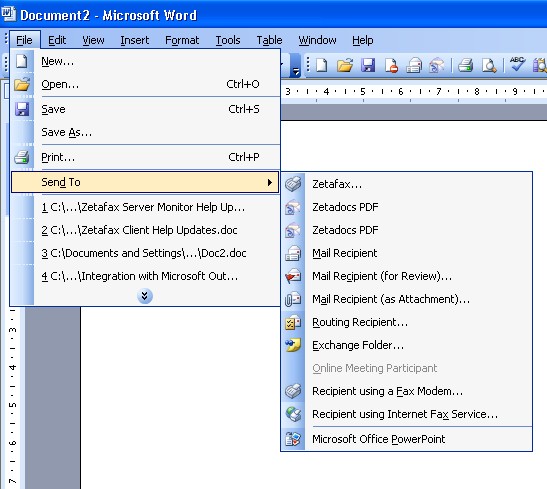
•Or you can click the Zetafax printer button ![]() on the toolbar.
on the toolbar.
If you have not already logged in to the Zetafax Client and Server, you will be prompted to do so. Once you have logged in, the Fax wizard- Welcome dialog box, is displayed.
If you are using Windows 2000, the dialog box may be hidden under other windows.
•Click on the Taskbar icon to bring it to the front.
For more information about the Fax Wizard options please see Print to Zetafax from applications
For more information on how to send a fax please see How do I send a fax and How to send multiple documents as a single message
You can also add automation commands (fax addressing, add coversheet, add letterhead, preview fax) to your document which will be used when you send it with Zetafax. The embedded commands are found on the Zetafax toolbar, within Add Commands. Click fax command and click on the commands that you wish to add to your document.
For more information please see Embedded Addressing.
Uninstalling the Zetafax Word addin
•If Word is already running, on the File menu, click Exit to exit the program.
•Open a Windows Explorer window, browse to the Microsoft Office folder (by default C:\Program Files\Microsoft Office), and from there to the Office\Startup subfolder, and then delete the Zetafax.dot file:
The uninstallation is now complete.
Uninstalling the Zetafax PowerPoint addin
•Launch PowerPoint.
•On the Tools menu, click Add-ins.
•In the Add-ins dialog box that appears, select the Zetafax item and then click Remove.
•Click Close.
The uninstallation is now complete.
Uninstalling the Zetafax Excel addin
•Launch Excel.
•On the Tools menu, click Add-ins….
•In the Add-ins dialog box that appears, uncheck the Zetafax.
•Click OK.
The uninstallation is now complete.