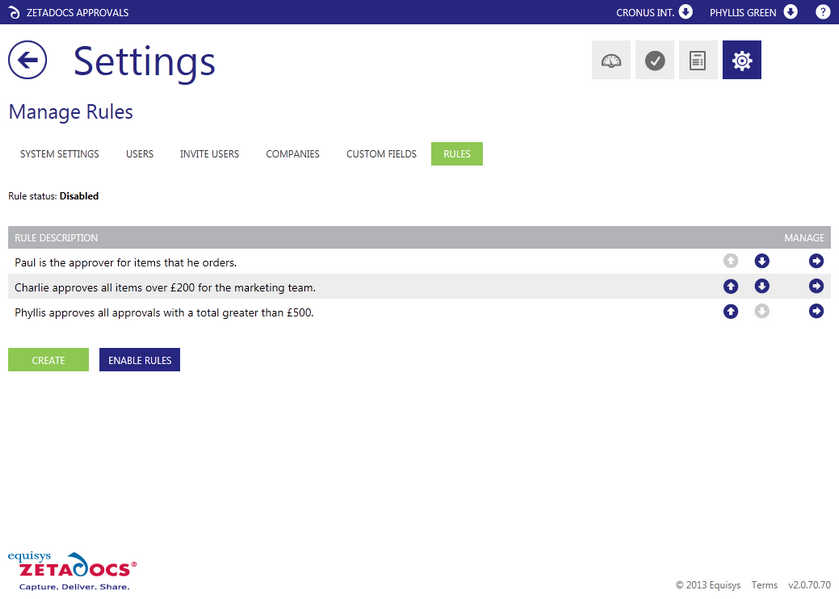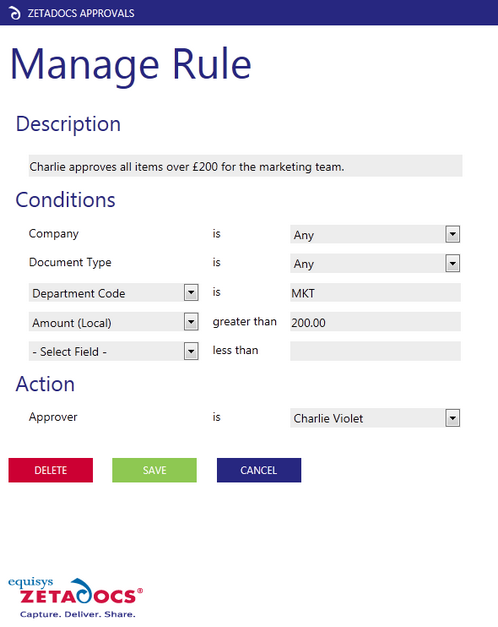Managing Existing Rules
The Rules page displays a list of all companies which have been set up. From here you can manage the details of the existing rules or change their order so approvers appear in a different order when building up approval workflows.
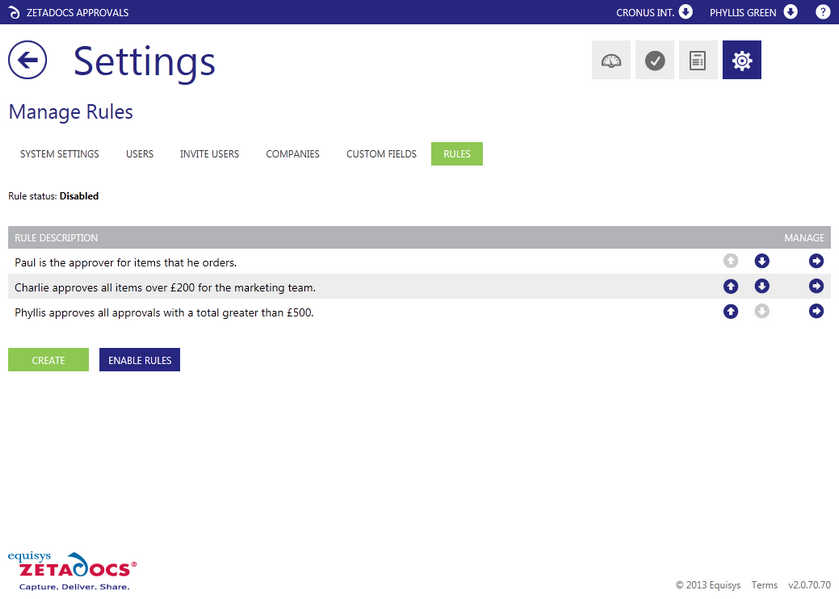
Identify the rule you need to Modify
View the rule list and determine which rule you need to modify by reviewing the Rule Descriptions, once you've found a rule click the Manage button at the end of that row to display the Manage Rule page.
The Manage Rule page lets you:
Modifying a Rule
1.On selecting the Manage button for a rule you will be taken to the Manage Rule page shown below. This page allows you to modify any element of the existing rule.
2.Modify the description of the Rule in the Rule Description field to reflect the changes you are making, remember this will be used to identify the rule in the Rules table so the clearer you are the easier it will be to locate and edit this rule in future.
3.Next adjust the drop down menu options as required or add in additional conditions, before adding the value you wish to match against.
4.Once you have made all the required changes click Save to save your changes to the rule.
5.On returning to the Rule table you should see your modified rule, use the Up and Down arrows on the row to move it into the correct position relative to your other rules if you need to change its priority as well.
Deleting a Rule
The Manage Rule page also allows you to delete rules which are no longer required, this will not effect already running approvals as rules are applied at the start of the approval process. To remove a rule simply navigate to its Manage Rule Page and select Delete, this will remove the rule and return you to the list of rules.
Enabling and Disabling Rules
The current status of the rules can be viewed at the top of the rules list e.g. Rule Status : Disabled, as shown below, the rules can be enabled and disabled from the Manage Rules List utilizing the button located at the bottom of the list. This does not effect in progress approvals as the rules are only applied at the start of an approval, enabling rules will result in Zetadocs applying the rules to determine who the recommended approvers are. By default the rules are disabled as this lets you configure all your rules before activating them, thus preventing the incomplete set of rules being applied in error.
To enable or disable rules:
1.Locate the buttons at the bottom of the list of rules.
2.The button you require is context specific displaying a green Enable Rules button if they are currently disabled and a red Disable Rules is they are enabled.
3.Toggle this button as required to turn your rules on or off.
4.The rule status field at the top of the list will update to reflect the change.