Getting Around
The Title Bar
The Title bar located across the top of the page identifies the user you are currently logged in as and the company you are working on. It allows you to select details specific to the company and to you the user. By selecting the arrow next to either the company or your username you can access the following options.
User Options
Sign Out – Securely logs you out of the system.
Getting Help
To get help on any page you are on just look for the question mark button located towards the top right hand corner of the page, this will display help relevant to the area of the site you are in.
Company/Document Type Options
The company/document type option allows you to select from the other companies and document types setup for your user account, allowing you to easily switch from one to another. You can only view and process approvals for the company and document type you currently have selected. e.g. Example Company - Purchase Invoice. Simply click on the arrow next to your company name to display a list of all of the companies and their associated document types. Selecting a document type e.g. Purchase Order for a company displays only the approval information for that company and that document type.
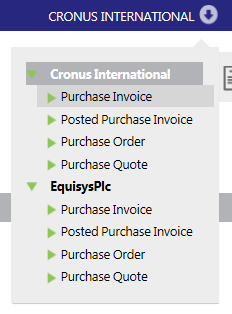
Navigation Bar
The Navigation icons in the top right hand corner consist of a series of tiles which represent the various pages available to you. The current page is highlighted in dark blue allowing you to know where you are at all times and the other icons allow you to navigate to the other site pages quickly and easily.

The options available to you depend on the user role or roles you have been given. You will been able to choose from some or all of the following:
Icon |
Description |
|
|
|
Dashboard - The Zetadocs Approvals Dashboard provides you with an overview of information relevant to you. Available to - All users. |
|
|
Approvals - The Manage Approvals Page allows you to review a table which contains details on all of the Approvals in the system. Available to - Requesters, Managers |
|
|
Tasks - The Tasks page consists of a table which displays all tasks current assigned to you. Available to - Approvers |
|
|
Settings – The Settings page allows you to create users and adjust the system settings. Available to - Administrators |



