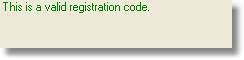![]()
Zetadocs PDF Registration
Zetadocs PDF Registration requires a valid web browser and internet connection. For information on installing from a different computer which is web enabled click here.
Note: Every time you enter a new licence number, you will need to re-register to keep your product activated. Therefore should you have any add-on licenses, add these before completing the registration process.
Requesting a registration code
Step 1: On the Licensing and Registration screen of the Zetadocs PDF Configuration program, select the Register button to set your company name as shown in the screen below:
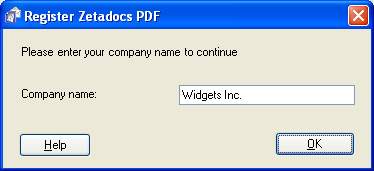
Step 2: Enter your company name and press OK.
This will open the Zetadocs PDF Online Registration Page in your web browser and open the Zetadocs Configuration program on the Licensing and Registration tab. Should you have difficulty with this please see Registering from a different PC.
Step 3: Fill in the remaining fields on the online registration page and hit Register:
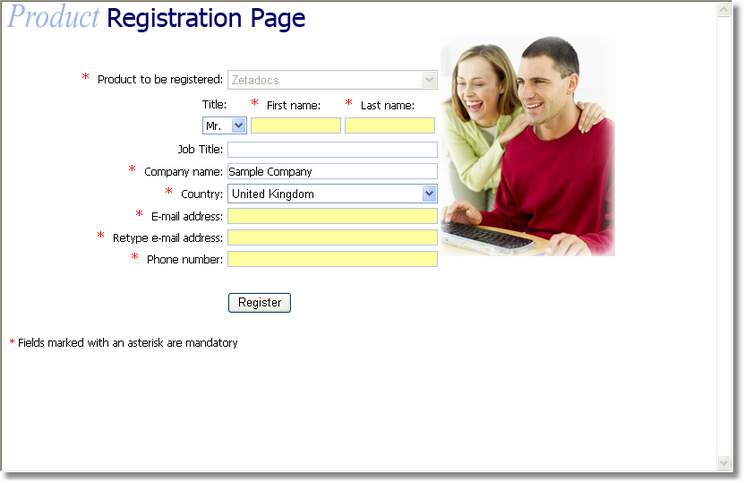
You will receive an email with your registration code within a few minutes.
Step 4: Once you have received your registration code, start up the Zetadocs PDF Configuration program, and enter the Licensing and Registration screen:
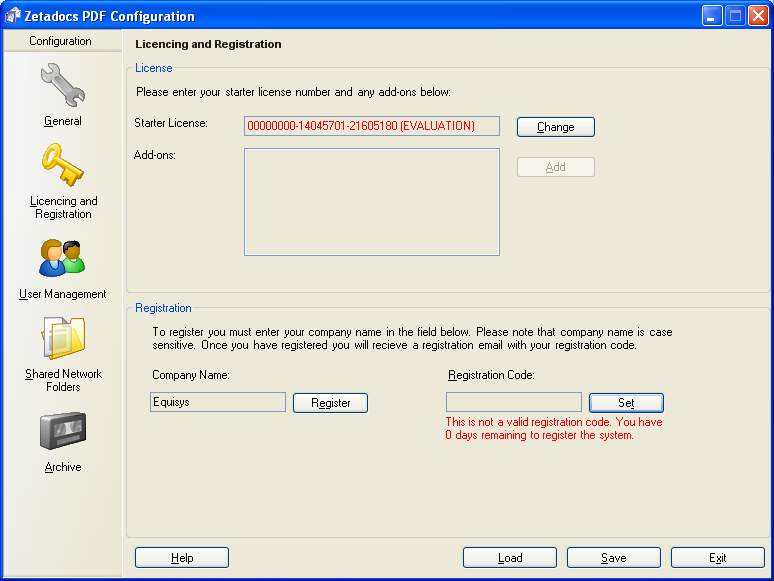
Step 5: Press the Set button and the Registration code dialog will be displayed:
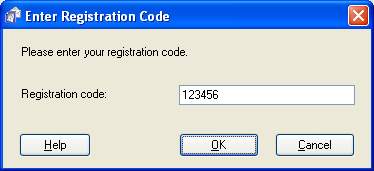
Step 6: In this dialog enter the registration code that was sent to you at the email address you specified in the registration form.
Step 7: Press the OK button to register your system.
If the registration is successful, the configuration will be saved automatically, the following message will be displayed: