![]()
How to combine multiple files
Any file, such as a Word document or Excel spreadsheet can be combined to any number of other files to create a single document within Zetadocs using the Combine files command.
To combine multiple files:
Step 1: Select the Combine option from the Zetadocs toolbar and click Combine files.
Step 2: From the Combine files dialog, click the Add button. Zetadocs prompts you to browse for any file visible within windows explorer.
Step 3: You can select multiple files by holding CTRL and clicking on them, or you can add other files from different folders by clicking the Add button.
Step 4: The files you have selected appear in the list box as shown in the screen below. You can specify the order to combine the files using the Up and Down arrows or reverse the current order by clicking Reverse.
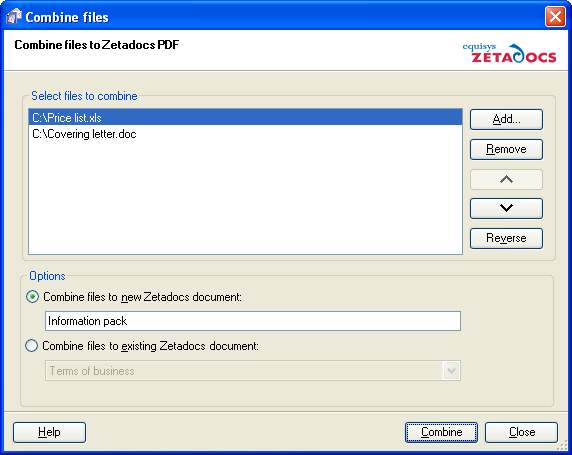
Step 5: Finally, you can choose whether to combine the selected documents to an existing Zetadocs document in the document explorer window, or to create a new Zetadocs document
Related Topics