
Inbox Rules
Creating Inbox Rules
The Zetafax Client provides you with the ability to create Inbox Rules, allowing you to manage your messages more effectively. From the Options tab, select the Inbox Rules option. The following dialog is displayed:
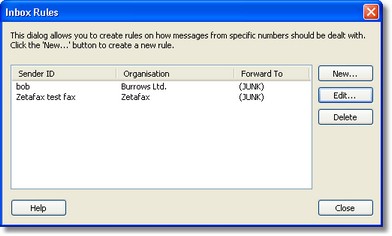
The main portion of the dialog displays a list of your currently configured rules. Each of the rules specified is applied to any new messages that are received into your Inbox. Users should note that the rules created here are specific to the Zetafax account that was used to log on to the Zetafax Client. The Inbox Rules created here are not applied to Groups. Rules that apply to Group Inboxes must be created through the Zetafax Configuration program. The fields listed in the above dialog are defined as follows:
Sender ID – Where the fax originated from. This is commonly the fax number of the remote fax sender.
Organisation – This is a user friendly name that you wish to associate with the Sender ID.
Forward To – This is the rule that will be applied to all further messages received from this Sender.
•To create a new Inbox Rule, click the New button. The following dialog is displayed:
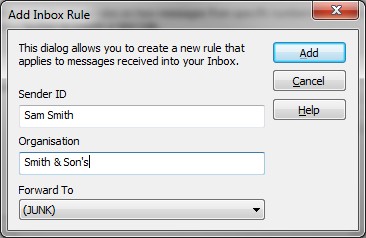
•Using this dialog, you can enter the three pieces of information described above. For the Forward To option, you should select a value from the drop-down. Selecting (JUNK) will route any further messages received from this sender to the junk user. This is a special user managed by the Zetafax Administrator. They will choose how junk messages will be dealt with.
•When you have entered all the relevant information, click Add to create the rule. The rule now appears in your list.
•From the main dialog, you can also edit and delete existing rules.
•To edit a rule, select it from the list, and hit the Edit button.
•To delete a rule, select it from the list and hit Delete. You will be asked for confirmation before the rule is removed.