
How do I preview a message before sending it?
•Print the fax to the Zetafax printer in the usual way.
•When the Zetafax Fax Wizard Recipients dialog box is displayed, address the fax and click the Next button.
•Add the coversheet options that you wish to be sent with your fax, and click the Next button.
•When the Zetafax Fax Wizard Options dialog box is displayed select Quick view.
This view allows you to view each page of your fax that is rendered using the client. A thumbnail view is shown on the left hand side of the window, allowing you to navigate to any page within your fax:
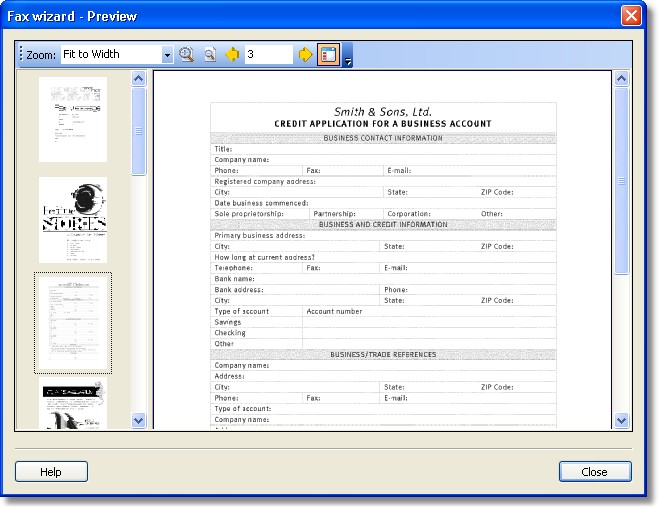
This will preview your message and all client based attachments. If your fax also contains attachments that are rendered using the server, select the Hold before sending for preview button.

•Click the Finish button to send the fax.
If you have selected Hold before sending for preview, when the fax is ready for preview, it will appear in your Outbox window with the preview![]() icon.
icon.
For more information, see Status icons.
To preview a held fax
•Select the fax in the Outbox window.
•This will display the fax in the Preview pane.
To preview it in a full Zetafax Viewer window:
•Select the Message tab and click View . Alternatively, double-click the fax in the Outbox window.
When you have finished checking the fax:
•On the File menu, click Exit to close the Zetafax Viewer, or click the close box.
•A dialog box will be displayed to give you the option of releasing the fax for sending.
•Click the Yes button to release the fax or the No button to leave it held.
•If you choose No the following dialog box is displayed to allow you to abort the message:
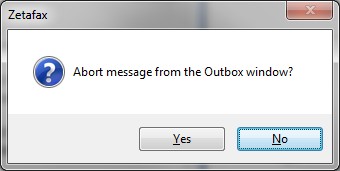
•Click the Yes button to abort the message and delete it from your Outbox window, or the No button to leave the message in your Outbox window, in which case you can send it at a later time by selecting it and choosing Release.