The Manage Approvals Page
The Manage Approvals Page allows you to review a table which contains details on all of the Approvals in the system. You can then filter the table to focus on the particular approvals you need. By selecting the Manage icon at the end of a row you can view the details for a specific approval.
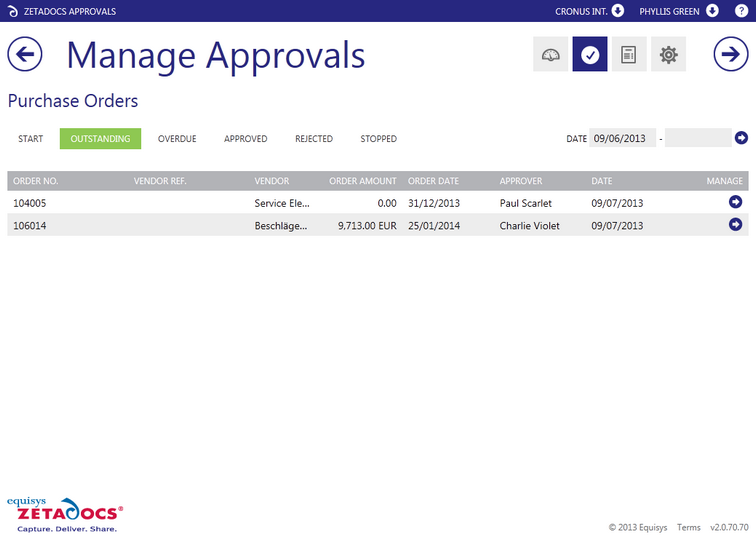
This table can be filtered by the following:
Start – Lists the items in NAV which can be sent for approval but which have not been thus far.
Outstanding – Lists the approval requests that are still in progress.
Overdue – Lists the approvals which are Overdue. (Approval Requests have a default duration of 3 days.)
Approved – Lists the approvals which have been approved.
Rejected – Lists the approvals which have been rejected.
Stopped – Lists the approvals which have been stopped by a user .
Filtering the results by date
The fields above the grid will allow you to specify a date range to filter the results. By adding a date into the first field you can specify a from date, whilst the second field provides you a to date.
05/05/2012 - 08/05/2012 : Displays all records with a date in this range.
05/05/2012 - 08/05/2012 : Displays all records from the specified date onwards
08/05/2012 - 05/05/2012 : Displays all records from before the specified date
The date format must match that specified in the system format settings e.g. DD/MM/YYYY for the UK or MM/DD/YYYY for the United States.
![]()
The table contains fields which reflect the document type selected, for example if viewing a list of Purchase Invoices:
Invoice No. - The number specified by your ERP system.
Vendor Ref. - The number specified by the Vendor who has submitted the document to your company.
Vendor - The company who sent the document.
Amount - The total value of the approval request.
Invoice Due Date – The date the invoice requires payment by.
Approver – The current approver for this approval.
Date – The date the current approval task has to be completed by. Once an item is overdue the date is displayed in red text.
Manage – The manage Icon reflects the current state of the approval request with red requiring action, blue in progress and green for completed. By selecting the icon you can view the details for the approval.