
How do I zip my attachments to reduce file size?
Adding attachments to your message can increase the file size dramatically. This is not desirable as many organizations have a maximum file size that they can receive.
One way of reducing the file size of documents is to compress them into a zip file. The following instructions will allow you to zip your attachments.
Most attachments that you add to an email message can be compressed into a single zip file using Zetadocs PDF.
|
Step 1: Attach your document to your email message in the usual manner.
|
|
Step 2: Next, start the Zetadocs PDF Wizard. There are two ways to start the Zetadocs PDF Wizard:
|
i) |
When you click Send, the Zetadocs PDF Wizard will start up automatically if it detects an attachment has been added to the message. |
ii) |
Alternatively, you can manually start the Zetadocs PDF Wizard by selecting the Convert Attachments button before you send the email. |
These are default settings. To change the default settings see How do I set the Zetadocs Outlook Addin options?
The Wizard will display the attachments that you have added to your message:
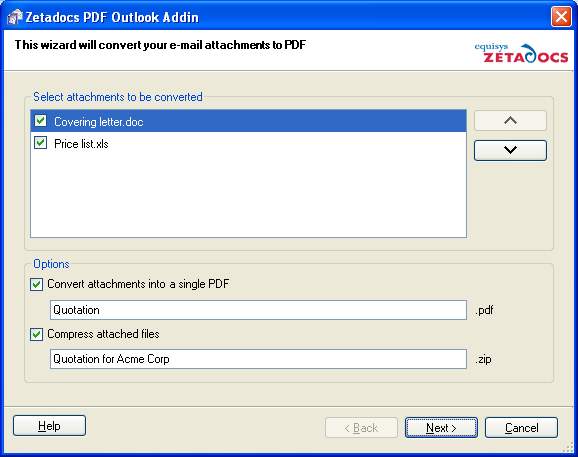
|
Step 3: Choose the order in which you wish your attachments to appear within your PDF (Click here for more information).
|
|
Step 4: Select the Compress attached files into a single zip file option, and type the name of your new zip file in the text-box provided.
|
|
Step 4: Click the Next button to start compressing your attachment. |
Related Topics
How do I convert an attachment?
How do I change the order of attachments?
How do I convert multiple attachments into a single PDF?
How do I set the Zetadocs Outlook addin options?